Today we are going to explain what is and how the Secure Boot, one of the archenemies of the GNU / Linux world, is deactivated. It is a security layer that is installed in the UEFI firmware of the motherboard of your computer, and that prevents the execution of unsigned or certified applications when the computer starts, before starting Windows.
This method of security prevents that in some cases Linux can be installed next to Windows 10 or computers that have it. So, let’s start by explaining exactly what it is, and then we will tell you the steps you have to take to deactivate it in the UEFI of your computer, which is the firmware that replaces the old BIOS.
What is the Secure Boot?
The Secure Boot is a mode for UEFI that brings Windows from Windows 8, and prevents the execution of any software not signed or certified at the start of the system. This is to avoid the burden of malware or applications that are not legit when you start the computer, but also affects operating systems such as GNU / Linux distributions.
In fact, it is from the Linux era community where more doubts arise for those who are starting in relation to this mode, which years ago has been a real headache for GNU / Linux users. In the end, what the Secure Boot did was block anything that was not Windows, which made it almost impossible to run Linux.
This problem was more with the arrival of Windows 10, since Microsoft eliminated the requirement to make optional Secure Boot. This means that since then, it is up to the manufacturers themselves to allow this mode to be disabled from their computers.
Fortunately, over time, Linux distributions are beginning to adapt. In the Ubuntu documentation they already explain that the 64 bit versions of their distro are compatible with Secure Boot, and other distributions are also taking the same steps.
But in case you are not sure that the distribution you want to install next to Windows is compatible, it is best to inform yourself if your manufacturer allows you to deactivate the Secure Boot. If so, here are the steps you have to take to do it when you start your operating system.
How to deactivate Secure Boot
The first thing you have to do is enter the UEFI configuration of your Windows 10 computer. To do this you have to enter the Windows Configuration by clicking on the gear icon or mechanism that you will see whether you open the start menu as if you are deploying the notification center of the operating system.
Once you are in the Windows Configuration, now click on the Update and security option, since there you can access the advanced startup.
Once you are in the Update and security menu, first click on the Recovery section (1) that you have in the column on the left. Once inside, click on the button Restart now of the option Advanced Start (2), and your computer will restart to enter the advanced Windows start.
After restarting you will enter the advanced Windows start, by which you can navigate with the keyboard or the mouse. In the main menu, the one that says choose an option, click on the option Solve problems. No, it’s not that you have a problem, it’s that the access to the UEFI is a bit hidden.
Once you are in the Troubleshooting section you will see that you can reset the computer in several ways. But we do not want to do any of that, so here you click on Advanced Options to access several more options.
And that’s it. Once you have entered the advanced advanced start options, you only have to click on the UEFI Firmware Configuration option. When you do, your computer will tell you that it needs to be restarted, and you will have to click on the option to let it do so.
When your computer restarts, you will automatically enter the UEFI. Once in it, move to the Security tab (1), which is where the security options are. Within this tab, go down and click on the Secure Boot (2) option to access its configuration.
And this is where everything depends on your manufacturer. If your computer can remove the Secure Boot you will see the option to make it go from Enabled to Disabled, but if that option does not appear it is because you cannot deactivate it.