Table of Contents
ToggleA Step-by-Step Guide on How to Download Certificates from Websites
Step 1
Identify the Website’s SSL Certificate: Before you begin the download process, it’s essential to identify the website’s SSL certificate. Most browsers provide a simple way to view a website’s certificate details. Here’s how you can do it:
- Open the website in your preferred browser.
- Click on the padlock icon in the address bar. This icon signifies a secure connection.
- Select ‘Certificate’ or ‘View Certificate’ from the dropdown menu. This will open a new window displaying the certificate details.
Step 2
Access the Certificate Information: In the certificate details window, you’ll find various tabs providing information about the certificate, such as General, Details, and Certification Path. To download the certificate, navigate to the ‘Details’ tab.
Step 3
Export the Certificate: Once you are in the ‘Details’ tab, look for an option to export the certificate. This option is usually labeled as ‘Copy to File,’ ‘Export,’ or ‘Download Certificate.’ Click on this option to initiate the export process.
Step 4
Choose the Export Format: The export process will prompt you to choose the format for the certificate. The most common formats are PEM (Privacy Enhanced Mail), DER (Distinguished Encoding Rules), or PFX/P12 (Personal Information Exchange). Choose the format that best suits your needs.
- PEM format (.pem) is widely used and compatible with various platforms.
- DER format (.der) is a binary format that may be preferred in some cases.
- PFX/P12 format (.pfx, .p12) is a binary format that includes both the certificate and private key. This format is commonly used for personal certificates.
Step 5
Save the Certificate File: After selecting the format, choose a location on your computer to save the certificate file. Give the file a meaningful name and ensure it has the correct file extension (e.g., .pem, .der, .pfx).
Step 6
Complete the Export Process: Follow the on-screen instructions to complete the export process. You may need to enter a password if you are exporting the certificate in PFX/P12 format. Once done, you will have successfully downloaded the certificate from the website.
FAQs
How can I download a certificate from a website?
To download a certificate from a website, start by navigating to the desired site. Once there, click on the padlock icon in the address bar to access the site’s security information. Next, select ‘Certificate’ or ‘View Certificate’ and navigate to the ‘Details’ tab. Look for an option to export the certificate, choose the desired format (e.g., PEM, DER, PFX), select a location on your computer, and save the file.
In what format should I download the certificate?
The format in which you download the certificate depends on your needs. Common formats include PEM (.pem), DER (.der), and PFX/P12 (.pfx, .p12). PEM is widely compatible, DER is a binary format suitable for specific use cases, and PFX/P12 includes both the certificate and private key. Choose the format that aligns with your requirements and system compatibility.
Are there any security considerations when downloading a certificate?
When downloading a certificate, ensure that you are on the legitimate website and not a fraudulent one. Check for the padlock icon in the address bar to confirm a secure connection. Additionally, always download certificates from reputable sources. If you are exporting a certificate in PFX/P12 format, set a strong password during the export process to enhance security. Following these precautions helps maintain the integrity of the certificate and ensures a secure download process.
Final Thought
Downloading a certificate from a website is a straightforward process that involves accessing the certificate details and exporting it in the desired format. Whether you’re a website owner managing security certificates or an individual interested in learning more about a site’s security measures, this guide provides a comprehensive overview of the steps involved. By following these instructions, you can easily download certificates and enhance your understanding of the security protocols in place on the web.