At the price at which we can find SD and microSD memory for our smartphones, camera or projects with a Raspberri Pi, it is not surprising that we have numerous per house. However, these are non-fault-free products and more commonly than we would like, if we are not careful, it is likely that at some point we find that it is not possible to read or access data from a damaged microSD or SD card.
In that case, it is important to know that frequently we can recover a microSD card to continue using it, and even save the data it contained. This guide explains how to do this.
My SD or microSD card does not work, what do I do?
That an SD or microSD memory card fails us depends on many circumstances. It can be of the sum of intensive use (all have a maximum life cycle from which the failures are “admissible “) and not very good quality of the memory chips of its interior, by an inappropriate use, extreme temperatures or failures of software.
If this is our case, there are a number of steps we can take to recover a card even without losing the data it contained. That we act in one way or another depends largely on the device in which the card has stopped working or error us.

Card not recognized by smarpthone
If we use microSD cards in our smartphone as a convenient way to transfer large files, such as back up photos or to expand the internal memory, at some point we could find the warning that the card cannot be read.
The solution proposed by the operating system of our phone is that of formatting. This action will usually recover the card so that we continue using it without problem unless the fault is by factory default.
But even if you have nothing of value in it, you should pause for a few minutes and try to solve it otherwise, since from the smartphone there are hardly viable alternatives to avoid formatting and therefore the loss of data.
In this case, just like when a camera or other device does not recognize the format of an SD or microSD card, it is necessary to continue trying to recover it in a PC, which is always the most advisable. Once we put the card in the corresponding slot or port of the PC, there are several situations that we can find.
The PC cannot open the SD card or microSD
If a microSD (adapter) or SD card is inserted in the computer, it still does not work; we must first make sure that it is not an error of the PC itself or of the reader / adapter that we have used. We will test on another team, if possible, and if the error continues, we will proceed to act. Also it is advisable that we look for the drivers of the adapter or card reader in case that was the problem and had to be updated so that the card is perfectly recognized by the operating system.
The decision to completely format a memory card that is not working is the last one we should take. You should not rush and try different solutions that can prevent this total loss of data
Without having to resort to specific software, we started trying to know and solve the problem with the help of the operating system itself.
If the card is recognized by the operating system but cannot open it (it asks us to format), we must first try to recover it by telling the operating system that it is the one who looks for the error, recognizes it and, if possible, solves it. We will use the right button to begin a problem search and application of the solution directly. If after this process the card already allows us to access its content, congratulations.
If this check still does not solve the problem with the SD card or microSD, we will use the Windows CHKDSK utility. We must open the System Symbol and write chkdsk x: \ f where the letter x must be replaced by the letter that the operating system has assigned to our card.
If this process has recovered, the card is recommended to back up the information we need and format the card to continue to use it.
It could also happen that the result of that check of the unit by the operating system would result in different errors. In this situation, you have to go to try to recover the information contained in the card before proceeding to format it, as we explain later.
In Mac the process is very similar, counting with the option of First Aid within the Disk Utility.
You may also like to read another article on YellowTube: How to speed up Windows startup: Tricks and applications
PC does not recognize SD or microSD card
What if the operating system does not recognize the card? In this case a first step we can take is to find the card in the device manager and assign a letter to us. If we succeed, we can apply the previous steps and processes to recover the contents of the SD or microSD.
If all of the above has not worked, we only have one step left and requires third-party software.
How to recover data and photos from a damaged card
If the card that we have damaged contains information of great importance, usually photos that we do not want to lose, we can try to recover that information before proceeding to format it to “resurrect it”.
For this task we will need some specific software. There are numerous solutions, both free and paid. A couple of recommendations would be Recuva, which is payable in Pro version, and ZAR. The latter has a specific option to save multimedia information from SD and microSD cards.
Once the data is recovered (or if there is no remedy), we will proceed to format the card with the option of each specific operating system. It is convenient that we take this step if the card has given us an error, whether we have been able to recover it or not.
Some tips for the SD or microSD card not to spoil
In addition to opting for products of proven quality, there are a number of tips or recommendations for use that we can take into account to try to minimize the risk of our damaged SD card or microSD and we have to apply the previous steps to recover it and to be able to follow using it.
- Avoid extreme temperatures or carry it in any way. Better protected to avoid damages.
- Have specific cards associated with specific gadgets. Do not share cards with gadgets of different types or brands as much as possible because they could cause problems with the different software of each one of them.
- Extract the cards only when you are sure it is not in use, and better if the camera, for example, is turned off.