Consuming a lot of content for our daily lives is nothing strange in these times. Movies, music, photograph … all thanks to dozens of screens that surround us, from our phone to our TV, to the computer and the tablet. How to organize all this content? What is the best way to store it?
The immediate response may seem to be cloud storage, but everything has its advantages and disadvantages. In this case relying on the Internet and entrusting your files to a third party is not something everyone likes. A NAS is the right solution for many, and we have found one that adapts to the average household.
Specifications and Features
We are faced with the Synology Diskstation DS116, a NAS capable of storing a hard drive in its only bay. This hard drive can reach up to 16 TB and will be inside a NAS that has dimensions of 16 cm wide, 22 cm high and 7 cm high. A “discreet” NAS within what fits.
The device is moved by a Marvell Arado 385 88F6820 processor, although what we have to consider is its dual core 1.8 GHz and especially the 1 GB RAM. For functions of a NAS a dual-core 1.8 GHz power is correct, but highlights the fact that it comes with 1 GB of RAM, more than enough for a NAS of its class.

Something to take into account in this type of devices when buying them is the noise they generate. Remember that it is a device that can easily be days and days plugged into your home, interest that neither make noise nor consume much. The DS116 from Synology ensures that your fan makes a noise of 16.4 dB (A) and the consumption does not exceed 10.68 W in operation and 6.28 W at rest. In practice? If noises bother seeks not having it near a place where you will spend most of the day. For example, I could not stand it next to the desk, so I moved it to the living room next to the TV.
| SYNOLOGY DS116 | CHARACTERISTICS |
| PROCESSOR | Marvell Armada 385 88F6820 dual core 1.8 GHz |
| RAM | 1 GB DDR3 |
| INTERNAL CAPACITY | 1 2.5-inch or 3.5-inch disks and up to 16 TB |
| EXPANSION PORTS | 2 USB 3.0 ports |
| NETWORK CONNECTION | 1 Gigabit Ethernet port |
| READING / WRITING SPEEDS | 112.97MBps / 112.37MBps |
| DIMENSIONS | 166 mm x 71 mm x 224 mm |
| WEIGHT | 0.7 kg |
| POWER CONSUMPTION | 110.68 watts running >> 6.28 watts at rest |
Installation and configuration for the first time
By opening the Synology Diskstation DS116 box we find a number of elements other than the NAS itself. These items are an AC power adapter, an RJ-45 cable, a welcome note (not a manual), an American plug, and a European plug. What is important: does not come with internal hard drive so get the idea that you must buy separate storage unit, although this is normal in the NAS.
Once you have all the items, including the storage unit, you have to install it inside the NAS. A simple Phillips screwdriver and two minutes are enough for installation. And it is that only have to remove two screws from the back to open the NAS in two and insert the internal hard disk in the bay, which comes with two screws plus subject. Then plug it into the power outlet and the RJ-45 to the router in your home.
The installation in principle is nothing complicated, and with you have a minimum of knowledge you can do it intuitively and without consulting anything. But if it is your first NAS and do not have much idea about it, you may try to connect directly without even thinking about inserting an internal hard disk. Do not worry, little welcome manual gives instructions very visual way to mount the internal hard drive .
Synology WebAssistant Installation
Installing the NAS means installing the latest version of your operating system. For this we must have the NAS connected to our router and the electrical outlet. That done we will go on the computer to the installation site: find.synology.com currently begin the installation process, consisting of local NAS searching, downloading Disk Station Manager and the installation on the NAS. The process takes about 10-15 minutes, although it depends on your internet connection.
It sounds easy right? Well, not everything is as beautiful as it looks. Install Synology NAS is an ordeal, since the minimum you can skip an error during the installation process and do not have or error information or documentation to fix it. In my case it’s been several hours until I’ve finally managed to install Disk Station Manager on the Synology NAS. With a perfect Internet connection, with several different computers and even different routers, it has been impossible to install the NAS. The solution has been to look in Internet forums for similar problems and solutions such as opening the port 22 of the router.
While the NAS is a focused more users with a higher level device of computer literacy does not mean that the installation process be so complex. A normal user does not even know what a port is on the router, much less will know that may be the problem of installation or that you must enter the admin of the router to configure it. In this sense, a basic guide with common problems on the part of Synology, would not go wrong.
Whatever the case, the installation process formats the hard drive internal we have and create a username and password to access the NAS. With this user and password later we can access from the shared folders of the PC or the Mac. In addition to this Disk Station Manager installs a series of extra Synology programs that allows us to organize our content, make backups or encrypt files.
You may also like to read another article on YellowTube: Kingston DataTraveler 2000, a safer option for those still using pen drives
Synology extra services and apps
Once the installation process is over you can start using your Synology NAS. It is here that one has to choose what to do with it. Generalizing, you can either let yourself be guided and follow the rules of Synology or do it all your way and on your own. You can use the NAS as a hard disk more and give it use through the shared folders of your computer. Or you can use the different apps that the company offers you.
Disk Station Manager is a kind of “operating system” that brings the NAS and as in every operating system, we can configure parameters and we can install services and programs. Not only do we find those that are installed by default, but we have a kind of store to download other programs for our NAS . There is everything, for almost anything you can think of doing with the NAS. But these are some of the most interesting:
McAfee Antivirus: This basic and essential part of McAfee antivirus will inform and protect potential malicious files on our NAS. Although how ever there is no better antivirus than common sense.
Audio Station: A music manager and player that will allow us to have all our music “in the cloud” and use it on different devices that connect to the NAS.
BitTorrent Sync: This small utility will allow us to share via P2P large files at high speed and secure, encrypted form.
We have an app practically for any activity that we happen to do with the Synology NAS
Docker: You can see at a glance everything happening on your NAS, consumes how much each service and what is the status of the NAS.
Drupal, Joomla or WordPress: Indeed, can install a version of Drupal, Joomla or WordPress to create a website. While the NAS is running your web page will be available for access. As if it were a hosting service.
Plex Media Server: There is little to say about Plex, service to organize movies and preferred by many series. Surely where best use is given to this service is in a NAS, so it is an indispensable if you are going to buy a Synology Diskstation DS116
VPN Server: If you want a secure and private browsing wherever you are, try to use a VPN. Those you can hire online now have interesting prices and good features, but nothing like having your own VPN that no one else will use. This is what you can do with VPN Server.
Are these apps worth bringing to Disk Station Manager? For the umpteenth time, it will depend on the use you want to give the NAS. In a way some of them can facilitate you tasks, such as the app to create backups, since you configure it and you forget it. But on the other hand you can get you cut or be a nuisance having alternatives directly on the computer itself. Luckily no one forces you to install these apps and they do not come by default on your NAS.
The Disk Station Manager apps are really useful if you are not an advanced user, but you will pass them oly your you know why you are going to use the NAS
I have particularly seen the BitTorrent Sync app useful for quickly transferring heavy files to other computers using P2P. And of course, if you’re using Plex his client for Synology is essential, in fact I know people who have bought a Synology NAS only for use as Plex server. A delight to both applications, but in the two cases it is about third-party services and not Synology’s own tools.
What speeds and performance does Synology Diskstation DS116
An important issue in any NAS is the speeds it can get by transferring files, in fact conditions the purchase of one product or another. In the case of Synology DiskStation DS116, it is not something that in principle we should worry, since it achieves an acceptable performance for normal use of the product.
Of course, both up and down speeds will not be those that the manufacturer tells you. But not because of the fact that they are lying to you, but because they are speeds obtained under optimum conditions of use. At home, not having the same conditions you will see slowed speeds. For example to me with a file of 3 GB in Windows I have gained about 80 Mbps both loading and unloading, in Mac have been about 60 Mbps. Synology ensures that you can reach 112.36 Mbps and 93.38 Mbps respectively.
The changes may seem drastic, but in everyday use, they will seem like very acceptable and convenient speeds for moving files. If you connect the NAS by Wi-Fi will be further reduced speeds, so my recommendation is that if you are going to copy first your entire library or want to upload a lot of files, connect the computer cable, but use Daily you can use the wireless network without any problem.