“I want to eliminate advertising from my Android phone ” “my Android smartphone is full of unwanted advertising” “I got tired of all this invasive advertising on my Samsung or Huawei device”
The bad news is that unfortunately your phone has been infected. Specifically from one or more viruses, malware or spyware. These are the names of the categories guilty of the damage. They attacked your device, which has become very slow and malfunctioning.
But do not fear! If you are here, it is because you are looking for a valid but above all free remedy. Quiet, today will be a great day for you. Free and without root permissions. Better than this! You will be able to get your Android phone back as new and finally say goodbye to all those annoying advertisements that come out on the screen all the time.
To find out how, read the entire article carefully and follow all the steps carefully. Let’s start?!
Can my Android cell phone be attacked by hackers or take a virus?
And how! Compared to Apple’s great iOS rival, Android (any installed version of the operating system) has always been much more likely to be attacked by hackers or crackers. A very bad news for all the owners of mobile phones such as Samsung, Huawei, Google Phone that have proprietary variants and not of the Android software.
But today we will finally end this ugly and perhaps too long chapter!
How is an Android device attacked?
In 99% of malware cases. And know that to infect your smartphone you must have installed malicious or unsafe apps. But the fault don’t worry it’s not always yours. For an inexperienced eye, the apps that you install or the sites you visit on your mobile can all seem legitimate, perfectly functional and well written, but this is not always the case!
Of the same app, there are clones more or less identical but totally different inside them and they are extremely dangerous. Day after day, more and more experienced hackers discover and use increasingly sophisticated techniques to trick users and allow them to access your Android smartphone with great ease!
The first, real advice that you will always have to keep in mind before doing anything (other than making a call) is: always be careful with what you install. I recommend!
What are the categories of Android apps most affected? Obviously all those that promise to personalize (or clean) to the best the appearance and content of your smartphone as well as all the wallpapers, games and entertainment apps. When you decide to install any of these applications, make sure you always do it from legitimate and secure app stores. It may be the same as Google Play Store but Amazon or Samsung’s are good too.
What Damages Can Cause an Harmful and Malicious Android App and What Risk?
Unfortunately, we risk a lot, very much if we are not always careful and scrupulous.
Most of the viruses or malware that have infected your Samsung Android smartphone, Huawei or other important brand try to steal – as is obvious – your personal data, your private information and your precious data.
But also think of all those apps that just touch your finger on the main screens and start sending SMS messages to premium services that you never demand that immediately climb a sea of money from your sim.
There may also be cases of legitimate apps that, once downloaded, work as they should, but only afterwards, perhaps following an update of the same, do they begin to insert malicious code or viruses into it.
How and what do you earn the most on the Internet? Easy answer: advertising. That’s why so many apps literally bombard you with unwanted advertising or continuous popups on your Android.
Below is a summary of the most frequent actions that a malicious app installed on Android smartphones can do …
- Collect and send GPS coordinates the entire list of your contacts, email addresses and more to third-party services
- Send text messages with your mobile number to premium services for which you will automatically be registered
- Infect your Android smartphone to let you subscribe to your complete knowledge without premium services
- Record and send your phone calls to hackers, crackers and people who are not recommended
- Take complete control of your Android smartphone having been infected
- Continuously activate push advertising notifications that become invasive, annoying and almost impossible to eliminate
- Even insert “icon advertisements” on your phone screens. Once the icon is open, you will be redirected to a malicious search engine or web service
How to Remove Malware, Viruses and Invasive Advertising from your Android Smartphone
After this due premise, we are there.
If you follow all the steps carefully (the procedure may vary slightly depending on the version of Android installed or brand of your smartphone) you will be able to eliminate, permanently remove and without risk but above all forever all the unwanted, invasive, annoying popup advertisements from your Android smartphone ! All without getting root permissions!
To remove any malicious app, all advertisements from Android apps , annoying pop-ups , virus notifications from the Chrome browser and much more, proceed as our guide.
How to Uninstall and Delete Malicious App from Android
First of all, of course, try removing through the uninstall all the apps that you believe you have never installed on your phone or that you no longer want to use or that make you fear for your safety.
If you are in doubt or not 100% sure about the exact name or if it is the case or not to proceed with its removal, in order not to risk doing damage, before proceeding do a careful search on Google by entering the name of the app Android incriminated.
I assure you that if this were in any way harmful there will be no lack of articles about it that will immediately convince you of its harmfulness and consequent removal!
To uninstall an application on an Android smartphone, proceed as follows …
- Open the Settings app (or Preferences)
- Click on the App or Application Management menu
- Browse all installed apps and find all those that are harmful or of dubious origin
- Once you are sure you have found them, proceed with the uninstallation – one by one – by clicking on its name
- Once inside your card, press on the “Delete Data” and “Delete Cache” keys
- Only afterwards, proceed with the definitive deletion through the button at the top “Uninstall”
MAKEUP: If the “Uninstall” button is obscured or impossible to press, the problem could also be caused here by an important infection (malware). So proceed like this:
- Settings> Security> Device Administrators
- Click on the app that you could not uninstall
- Press on Deactivate and immediately switch off the mobile phone
- After restarting, you will now be able to uninstall it without problems
Install an Antimalware App for Android and perform a thorough cleaning
You will have heard of each. Tips of all kinds, reviews as if they rained about phantom applications for Android that remove all viruses, clean the device and optimize its operation.
For goodness sake, there are good ones but they are very few … very few actually. Once again, we want to repeat it: always pay close attention to what you install. Or follow our advice to stay safe from today onwards.
The only 2 valid apps against advertising, malware, viruses and for an excellent cleaning of the system on Android we are going to suggest you and they will solve all the problems on your phone.
To remove viruses, advertisements and unwanted popups on Android, there is only one extremely valid app, but above all it finally landed on Android devices.
Malwarebytes for Android is perhaps the most popular and most used app against viruses and malware that infect the system. It is and always will be a free app but if you wish, in the future you can switch to the premium version and then implement its powerful features. An essential tool that we recommend to everyone to always have on hand on their Android mobile or smartphone.
As mentioned above, the first time you install the Malwarebytes app, you will have a free 30-day premium edition available for free. Once the period has expired, it will in no way stop working. It will simply return to its free version so to find out if you have been infected or new intruders have infiltrated your smartphone, you will have to manually launch a scan.
Malwarebytes for Android: How It Works and How to Remove Virus and Malware
To check and eventually remove any suspicious apps and viruses from your Android, proceed as follows:
- Install the Malwarebytes app for Android directly from the Google Play store
- Examine, read carefully and complete the very intuitive initial setup process
- Accept and allow all required permits
- First run a security database update directly from the app
- Finished the update (a few seconds) run your first full scan
- Wait patiently for the end of the latter and, in the event that malware, viruses or malicious apps have been detected, proceed with their deletion confirming the action
- Restart your Android smartphone
OK terminated. Simple right? But don’t stop here, will you?
We want your smartphone or Android phone to be even cleaner, more optimized and more efficient now that it has been cleaned of all those nasty viruses and spy programs! The final gem is missing and we anticipate that you will be able to get excellent results once again thanks to a totally free and famous app in computer science.
How to Remove Unwanted Notifications, Viruses and Open Pages on Chrome Android
A few simple clicks to get us “finally the tooth” and return to browse and do our happy searches without suffering any disturbance from malicious or hackers. If you want to enhance navigation even further. Done? Well let’s go ahead and see how:
- Open the Chrome app on your Android device
- Click on the 3 vertical dots usually in the top right corner of Chrome and click on Settings to access all the program preferences
- Click on the item Setting Sites and then in the Notifications sub-menu (if you can’t find the item, first click on Advanced Settings)
- In front of you you will now see the complete list of sites for which you have accepted or refused to send notifications
- From the Allow item scroll the entire list until you find one or more sites guilty of bombarding you with advertisements or windows that open by themselves.
- Click on it, one at a time, and press the “Clean and Reset” button that appears at the bottom of the window
- Confirm one last time on “Clean and Reset”
Conclusions
If before you could not even open an app that you were submerged by unwanted advertising on your Android now you have in your hands a device like new, protected, optimized and cleaned of all unnecessary and dangerous files. Are you still experiencing particular problems or errors? Do not hesitate to write it in the comments and we will try to help you.
On the other hand, if you have brilliantly solved the problem that has been gripping you for some time, we recommend our guide to people like you who own an Android device. You will make it immensely happy with a simple small gesture.