Are you looking to enhance the visual appeal of your Wix website? Adding a gallery of captivating pictures is an excellent way to do just that. Whether you’re a photographer showcasing your portfolio or a business highlighting your products, a Wix gallery can help you effectively display your images. In this step-by-step guide, we’ll walk you through the process of adding pictures to your Wix gallery, ensuring your website stands out and leaves a lasting impression on your visitors.
There are 7 Process to Adding Pictures to Wix Gallery
Log in to Your Wix Account
Before you start adding pictures to your Wix gallery, make sure you’re logged in to your Wix account. This will ensure you have access to all the necessary tools and features to create an impressive gallery.
Access the Wix Editor
Once you’re logged in, navigate to the Wix dashboard and select the website you want to work on. Click on the “Edit Site” button to launch the Wix Editor. This is where you’ll make all the changes to your website, including adding pictures to your gallery.
Add a Gallery to Your Page
Choose the webpage where you want to add the gallery. Click on the “+ Add” button in the left-hand menu and select “Gallery” from the dropdown menu. You’ll be presented with various gallery options to choose from, including layouts and designs. Pick the one that best complements your website’s style and purpose.
Upload Your Pictures
After adding the gallery to your page, a new window will appear, prompting you to upload your pictures. Click on the “Upload Images” button and select the images you want to include in your gallery from your computer. You can also choose images from your Wix Media Manager or connect to your social media accounts to import images directly.
Arrange and Customize
Once your images are uploaded, you can arrange them in the desired order by simply dragging and dropping. Click on individual images to access customization options such as captions, titles, and descriptions. Experiment with different layouts and configurations to create a visually appealing and organized gallery.
Fine-Tune Gallery Settings
Before finalizing your gallery, take advantage of the gallery settings available. Adjust parameters such as transition effects, slide duration, and spacing to enhance the user experience. You can also enable features like hover effects and image zoom to make your gallery interactive and engaging.
Save and Publish
Once you’re satisfied with your gallery’s appearance and settings, click the “Apply” or “Save” button to ensure your changes are saved. Preview your page to see how your newly added gallery looks in the context of your website. When everything looks perfect, hit the “Publish” button to make your gallery live and accessible to your website visitors.
FAQs
How do I add pictures to my Wix gallery?
Adding pictures to your Wix gallery is a simple process. First, log in to your Wix account and access the Wix Editor. Choose the webpage where you want to add the gallery, click the “+ Add” button, and select “Gallery.” Upload your desired images from your computer or Wix Media Manager, arrange them in the order you prefer, and customize the gallery settings to your liking. Once you’re satisfied, save your changes and publish your website.
Can I customize the appearance of my Wix gallery?
Yes, you can customize the appearance of your Wix gallery to match your website’s style. After adding images, you can adjust layouts, captions, titles, and descriptions for each image. You can also fine-tune settings such as transition effects, slide duration, and spacing. Wix offers a range of options to make your gallery visually appealing and interactive, enhancing the overall user experience.
Can I add images from my social media accounts to my Wix gallery?
Absolutely! Wix allows you to easily integrate images from your social media accounts into your gallery. When uploading images, you’ll have the option to connect your social media accounts and import images directly. This is a convenient way to showcase your social media content and engage visitors with your online presence. Just ensure that you have the necessary permissions to use the images you import.
Conclusion
Adding pictures to your Wix gallery is a straightforward process that can significantly enhance the visual impact of your website. With the ability to upload, arrange, and customize images, you can create a stunning gallery that captures your audience’s attention and effectively conveys your message. Follow this step-by-step guide to effortlessly integrate a gallery into your Wix website and elevate your online presence.