Every keyboard of any PC or notebook is supplied with a series of function keys that serve to perform detailed tasks depending on the open program.
Knowing their use well you can really add a high level of competence and efficiency that leads to reduced working time.
The F1 to F12 buttons always have a primary and a secondary default function when used in combination with the CTRL and ALT keys and with the Fn keys on the handsets.
Let’s see how and when to use the function keys, from F1 to F12, on Windows.
On some computers these keys can also be configured to quickly start some programs such as media player, Office or others.
# F1: Almost every program has a guide for technical support or a help file which can be opened at any time by pressing F1 while running a program or opening any window.
F1, if pressed together with the Windows key, shows Windows Help and Support.
# F2: If pressed in Windows Explorer (so when you open a folder), F2 lets rename the selected file or folder.
With Office programs, pressing Alt + Ctrl + F2 opens the document library.
# F3: On the Windows desktop or for any folder, F3 starts searching for files and folders.
On most browsers (at least on Firefox, Chrome and IE) F3 opens the search box immediately and allows you to find words on the open web page.
At the Dos prompt, F3 repeats the last command typed.
Shift + F3 in Word, on the other hand, allows you to transform text written in lowercase or uppercase letters.
# F4: Alt + F4, as everyone should know, closes the open and active program.
If no program is running in Windows, Alt-F4 opens the window to shut down the computer.
Pressing only F4 on a folder or Internet Explorer highlights the address bar.
# F5: It has one of the most useful actions when surfing the internet: it allows you to update a web page to see if it has changed or to recharge it.
The same thing also happens for Windows and on the desktop.
On PowerPoint F5 you need to start a presentation while on the Office programs you open the find and replace word.
# F6: Illuminate and allow you to immediately write an address in the address bar of all browsers, including Firefox and Chrome.
Another function is to scroll through the menu items on the MS Office suite.
In Windows, scroll the lower taskbar buttons.
# F7: On Windows this button has no function.
On Mozilla Firefox F7 it activates the navigation in the text on the web pages that is to say a mobile cursor appears to select text with the keyboard, without using the mouse.
# F8: In Windows, it has a very important function that everyone must know; by pressing F8 when the computer starts up, when the black screen appears right after switching on, the start menu opens up to choose whether to start Windows in safe mode.
# F9: This button is useless in Windows and not even in common programs.
For programming development environments, the F9 + CTRL combination executes the code.
If you are a programmer you should know its use on integrated development environments. In general, compile and execute the code in combination with the Ctrl key.
# F10: Used to bring up or disappear the menu bar in Firefox and Internet Explorer.
Shift + F10 instead has the same function as the right mouse button and opens the context menu in Windows.
# F11: In Windows and in all browsers, allows you to switch to full screen view by hiding all the menus.
Shift + F11 in MS Excel adds a new spreadsheet while Ctrl + F11 adds a new macro to the workbook.
# F12: Finally opens the Save As window in Office.
On MS Office Ctrl + Shift + F12 is equivalent to Ctrl + P.