The Android mobile operating system is perhaps the most widespread on the planet. Furthermore, Android is an open OS, so the risk that your smartphone may be infected by a virus is particularly high. Find out how to remove all malware and / or infections in just a few steps!
Eliminate Viruses From Android: Summary
In Android terminals, viruses are installed mainly through third-party applications. To eliminate virus on Android the safest procedure would be to start the device in safe mode and then uninstall the suspicious application. But if it is not enough, you can always use the “factory reset” to eliminate the infection through a total reset of the device.
In this guide, I will show you the various steps to take to remove viruses, malware or spyware from an Android smartphone or tablet.
Eliminate Android Virus: Some Info
First of all, it is worth pointing out that very often what may seem like a virus to your Android smartphone may not be.
Much more likely, it will be an announcement to convince you that your Android terminal has been infected and that you should download an application to remove the malware.
Apart from these eventualities, it is possible that your Android really has a virus. In that case, I suggest you, besides consulting this short guide, to take a look at my ranking of the best antivirus for Android.
In this case, I will explain in detail how to delete it. Most users using Android terminals are more vulnerable to cyber-attacks.
Especially due to the possibility of downloading and installing applications from external sources compared to Google Play.
So if you are determined to use a third-party application, I suggest you first find out about its reliability by searching online reviews and consulting the manufacturer’s official website.
It would also be advisable to install a good antivirus, since excellent online anti-viruses are available for Android terminals that are able to detect and remove suspicious applications, malware and spyware.
Programs to remove viruses from Android devices
For example 360 Mobile Security, Avast and Lookout. These anti-viruses are all equipped with a scanner to detect any unusual activity, but watch out for false positives (for example, reporting an app as malware, although it is actually “clean”). In most cases, ignore these warnings.
If, however, you think you already have a virus on your Android smartphone or tablet, for example one of those that resists the attempts to uninstall the connected application, the best solution would be a factory reset that will totally clean the device bringing it back to factory settings. But in doing so you will lose all unsaved data with a previous backup.
Eliminate Android Virus: The Step-By-Step Guide
1) Restart In Temporary Mode
Put your smartphone or tablet in safe mode. In this way, you prevent any application running outside Google Play, including any virus or malware. For most devices, it is sufficient:
- Press and hold the power button
- A series of possible choices will appear
- Select “Power Off” by continuing to hold the power button
- A window will appear asking if you want to restart the device in Safe Mode
- Press “OK” to confirm
If the operation has been completed successfully, the words “Provisional Mode” will appear at the bottom left.
2) Search For A Suspected Application
Open the Settings menu and select Applications, and then make sure you see the “Downloaded” tab.
If you do not know the name, of the virus that you believe has infected your Android phone or tablet, check the list carefully and look for something suspicious or that you do not remember having installed.
Also carefully check any service or application that is running and that you don’t know: in this case, before deleting it, do a short search on Google to check its reliability.
3) Remove Infected Application
Select the suspicious application to open the Application Information page, and then click on “Uninstall”.
In most cases, this is all you need to do to eliminate the Android virus, but sometimes you may find the Uninstall button not selectable: that is gray.
This happens when the virus has been given the terminal administrator privileges.
4) Remove App with Administrator Status
Exit the Applications menu and select Settings -> Security -> Device Administration. Here you will find a list of all the apps that have administrator status.
Just uncheck the box of the application you want to remove, then click Disable on the next screen. You should now be able to return to the Applications menu and remove that app.
If you followed these steps correctly, you should be able to get rid of the virus from your Android phone or tablet. As the last step, restart the device to exit the Safe Mode.
Now that everything is working properly, I suggest you back up any important data stored on your device and install an Android antivirus to protect you from future viruses, malware or spyware.