Along with SSDs, RAM is the component most often thought by a user when it comes to renewing or improving the performance of their laptop or desktop. But as with SSDs, it is useful to know very well what the RAM brings to the performance of our equipment as well as the types of RAM, how to choose the most appropriate and the characteristics of a RAM in which we must look at it before buying it for our team.
How much RAM do I need for my PC?
When a user is considering buying a new PC or upgrading the one, they already have, the amount of RAM is one of the most important decision factors. Hitting the amount of RAM one needs for a computer is not easy.
There is no magic formula but think that for a basic user with just editing documents or surfing the Internet, 4 GB of RAM is already a minimum on which to try to expand if the budget allows. Currently we would stay in the 8 GB as recommended memory except for cases of professionals or gamers who need to reach 16 GB and more. In the end it will depend on our budget, software to use and the experience we hope to have using the computer to choose the amount of RAM.
If we are not buying a new PC but expanding the one we already have, we should try to determine if we need more memory in our computer and how much could be. A good idea would be to check in the usual tasks we do with the PC, how much memory we consume. In Windows, Mac or Linux, there are options to consult, such as the Task Manager or the Activity Monitor.
Once decided the amount of memory that we want to buy to expand the base of our team it is advisable to choose equal modules (for example two of 4 GB better than one of 8 GB if it is the maximum that we are going to place and we do not think to extend) and So take advantage of the dual channel (or even quad) of our equipment.

The maximum RAM supported by our PC
If we are thinking of expanding the memory of our computer, the forecasts that you have done may not be correct for a simple fact: the maximum memory that we can place to our computer is the motherboard of both the desktop and laptop and the operating system. Even in the latest ultrabooks it is already very common that the RAM we choose when buying it is the maximum throughout the life of the computer, because it comes soldered and we cannot change it even if we want.
The expansion of the RAM in laptops is no longer possible in many of the most current equipment because it is integrated and will be just the one we choose in the buying process
Depending on the model and chipset of the motherboard, the type of RAM supported will be one or the other, and also the number of modules (and maximum capacity of each) that we can install to our computer. It is recommended that the installed memory modules be the same, so have applications such as CPU-Z with which to know all the technical details of the components of your PC.
Types of RAM and how to identify them
When it comes to expanding the RAM of our computer, the first thing to keep in mind is the type of memory we can place and with which our motherboard is compatible. Currently the reference RAM is DDR4, although there are computers that might require previous “generations” like DDR3, DDR2 or even earlier.
The types of memory differ physically by the number of contacts, so they are not compatible with each other. It is necessary to be clear therefore, which is the one that we will be able to connect to our equipment since any other directly we will not be able to insert it physically. That information can be obtained from the operating system, looking at the information on the motherboard or with third-party software.
Another feature associated with RAM memory is the dissipation part. In models for desktop and high performance, models there are models that add to the memory itself a dissipating part responsible for the cooling of those hardware components is as appropriate as possible. This is important because it may interfere with the placement of other elements on the motherboard.
You may also like to read another article on YellowTube: You have to know before buying a motherboard
The frequency or “speed” of RAM
Once we know the type of RAM, we should buy for our computer and the amount we are going to install, it is time to look at the main technical features of RAM.
The most important a priori is the operating frequency, measured in MHz. Here to more MHz better theoretical performance of memory, so in principle we want the figure associated with the type of RAM we are going to buy is as high as possible. With the new generations of RAM, the speed of operation increases.
However, we must attend to the maximum working frequency with which the motherboard is compatible. Yes, again that component will be the one that determines to us in great measure which RAM we can include to extend it.
If we do not consider this option or do not configure it correctly (as we will see later), we would not benefit from those extra MHz for which we have surely paid an extra.

Latency and other characteristics of RAM
Along with the maximum working frequency of a RAM, the other parameter that directly measures the performance / efficiency of our module is latency. This value, which is associated with the acronym CL (CAS Latency), will be better the lower the figure.
In the specifications of the RAM memory, we must identify numbers like CL9, CL8 or CL7. In these cases, the CL7 memory will be better than a CL9 if we refer to the same working frequency for both.
Another reference value in the RAM modules is the voltage. For consumption, it is recommended that the value be as low as possible.
Configuring RAM in the BIOS
Once you install the new RAM in the PC, the maximum operating frequency may not be the one promised by the module you purchased.
The motherboard will not have properly configured the motherboard, so you’ll have to take action. A straightforward way to do this is to use the Intel XMP profile so that the motherboard, if it is compatible, will automatically configure the frequency, voltage and other parameters to get the most out of your new RAM.
If you still have problems with this method, you have to resort to manual configuration of all those parameters.