Not all of the content that is posted on YouTube is appropriate for everyone. For example, many parents may not want their youngest children to access videos showing violence, bad words or obscene content. Therefore, there have to be methods for the user to filter certain types of content whenever you wants.
YouTube’s ‘Restricted Mode’ is one of the tools that the online platform offers to establish a kind of parental control. As it is not a well-publicized tool, today we will explain what exactly, what you can expect from it and how you can activate or deactivate it on your mobile or PC.
And before starting a warning, YouTube already warns that its mode is not 100% effective, and a good example of this are the controversies regarding discrimination suffered by some groups because certain harmless videos have been leaked. Still, try to be a simple and easy-to-use method to try to filter “potentially objectionable” content on YouTube.
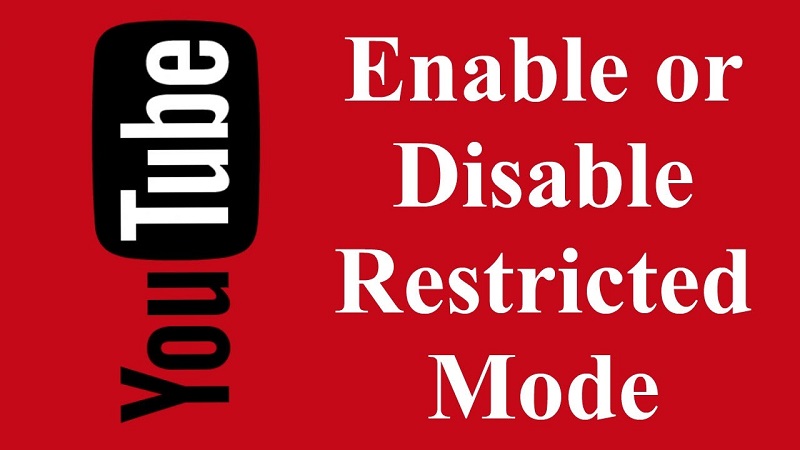
What is ‘Restricted Mode’?
YouTube has a number of resources for parents to control the content their children access. Many of these resources are methods for reporting inappropriate comments or videos, or harassment cases. It also allows you to complain about privacy violations or moderate comments on the channel being administered.
It also has other passive tools like Restricted Mode, which YouTube defines as a “method to help eliminate potentially objectionable content that you may prefer not to see or do not want other members of your family to see on YouTube.” It is disabled by default, but you can turn it on and off whenever you want.
This mode restricts the videos that appear on your YouTube based on the reports made by the users themselves, as well as age restrictions and other identifying signals that the online platform prefers not to reveal. What they do say is that it is available in all languages, although the quality of it may vary depending on the different cultural sensitivities of each country or region.
At this point, you have to consider two things. The first is that when you are reporting as inappropriate a video you will be cooperating so that it does not appear in the restricted mode of YouTube, and the second is that we could see applied some cultural differences in the videos it shows. It is the example of its last controversy with the LGBT content, possibly in some countries we think that they have been passing filtering this content, whereas in others they could even think that they have fallen short.
So, in short, Restricted Mode is YouTube’s alternative to parental control. If you want a total filtering of the content you can always go to YouTube Kids, but if you want an intermediate point and practically imperceptible by who is using the portal this way can be a correct solution even though it is not 100% effective.

How to turn it on or off
Activating this mode in the YouTube mobile application is extremely simple. Just click on the three-point icon on the upper right to enter Settings, and choose the General option. You will see several settings that you can activate and deactivate, and one of these last options is precisely that of Restricted Mode.
In PC on the other hand the thing is something more complex, although not complicated because, this mode is activated at the level of the navigator. Browsers like Chrome allow you to create different profiles, so if you want to use the mode in all you will have to activate it in each one of them. You also have a way to lock the option in Chrome so nobody can disable it.
You may also like to read another article on YellowTube: Adding Special Effects to Videos with Movavi Video Editor
To activate the restricted mode on the PC, simply enter YouTube, and on any of its pages scroll to the bottom of the screen. You’ll see a button that says Restricted Mode: No. When clicking on it you will see the message of the image, in which they inform you about what the mode is and give you the option to activate it by choosing the value Yes and giving it to save.
Once you have activated it, a message will automatically block the restricted mode in this browser that you can click on, and after asking for your credentials will block the way so that no one else can unlock it in this browser. It would be something like activating parental control.
With this option enabled, when other users are using YouTube with this browser they will have restricted mode enabled, and will not be able to disable it even if they try. Therefore, you will have to be the one with the credentials of your Google account to deactivate this option so that everything returns to normal.
In fact, if you want to prevent anyone from trying to disable it using your credentials, it is recommended that you end your YouTube session so that no one uses your account to try to do so. When dealing with family or a classroom, it is also advisable to have a powerful and reliable password, which is not easy to find out through social engineering.
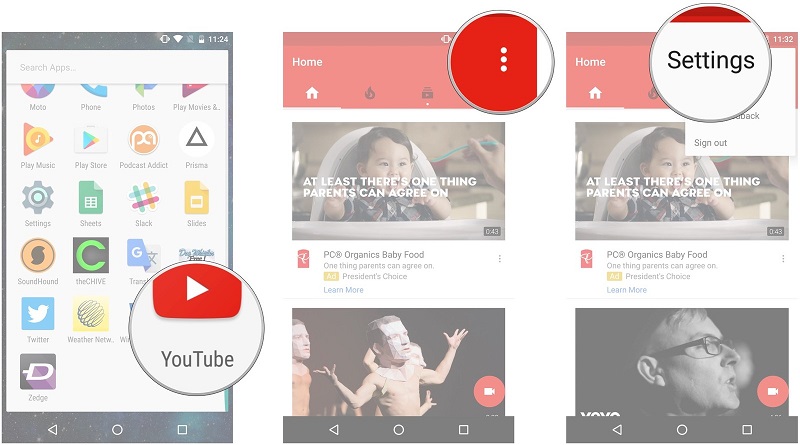
What do I do if someone has activated this mode?
In case you live in a shared flat or with your parents, it is very possible that another person will make you activated this way. What you can do is to see in your browser which users are created in Chrome, and talk to them to see who has activated it and if you can disable it. If you live with your parents it is possible that they were the ones who have limited your navigation, or that is with them with whom you should talk.
It is also possible that when you visit a public library or some other establishment with its own computers this option is activated at all. In this case, if you want to try to reactivate it you will have to talk to the system administrator. Of course, you will hardly make exceptions if you have activated that mode to avoid conflicts over content.