The screens of phones and tablets are growing, higher quality, but obviously not the same as a monitor or a television (with permission of the Galaxy View). The solution is to duplicate the screen of your phone to enjoy Android in a big way.
Although the most popular way to duplicate the display on Android is by Chromecast, there are many other methods. Some require you to buy any cables or additional gadget while others are purely software.

Share the screen of your Android
Methods to show the contents of your phone screen on TV vary by manufacturer of your mobile phone, the Android version and if your TV is intelligent or not.
Share with sticks and other HDMI Chromecast
The HDMI sticks are an extremely easy way to turn your smart TV, even when it is not. It connects to the HDMI input of the TV and on your phone you can send content to be replayed on TV.
Chromecast is the most popular, but it is not alone. In any case, the process is always similar. In an application that supports Google Cast (over 2,000 and counting); it will appear automatically button to submit content. When pressed, select the device from the dropdown menu and ready.
In applications that do not support streaming content to send or to send the display of your mobile phone, such as you can use the function screen sharing this natively on Android from the official Android 4.2 or application Chromecast.
In the official implementation of Chromecast, mobile supported, all you have to do is open the menu and choose Send screen / audio, and then choose your Chromecast in the dropdown menu.
Other devices are not a Chromecast you can use the native Android function in Settings – Display – wireless display, although the name and location of the menu may change depending on your manufacturer.
Finally, you will always remain the third-party applications. The most complete and popular is AllCast compatible with Chromecast, Amazon Fire TV, Applet TV, Xbox, Roku, WDTV and Smart TV from Samsung, Sony and Panasonic.
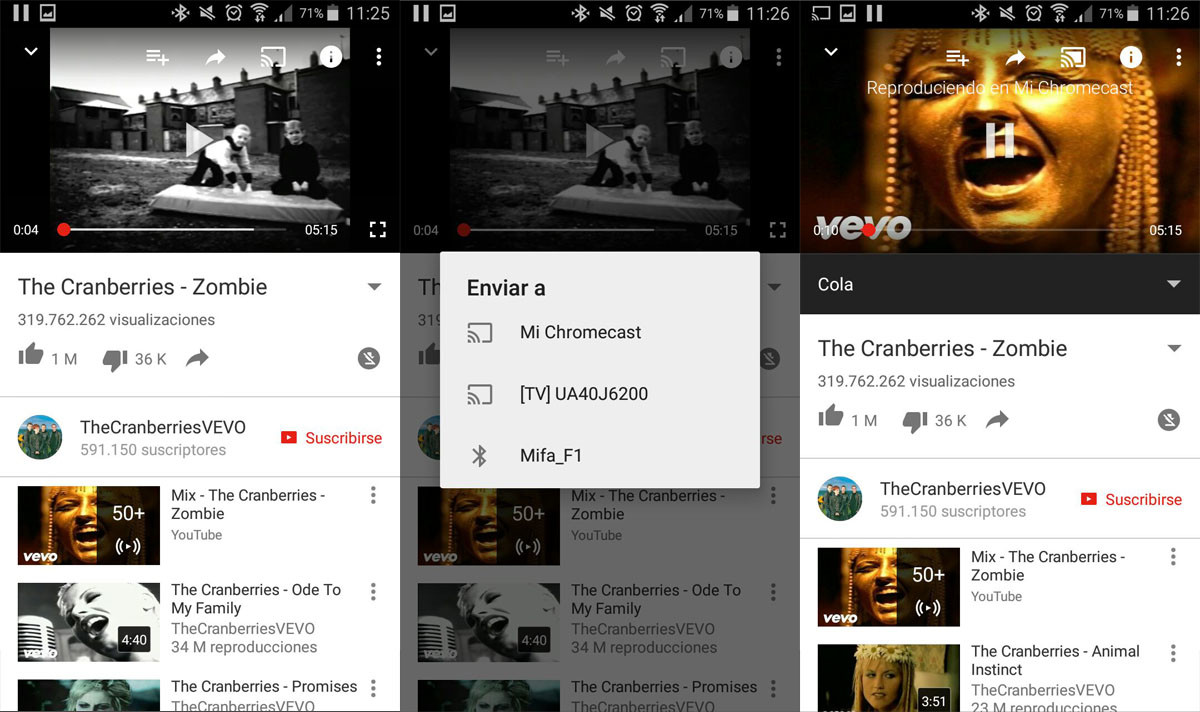
Share with Smart TV
If your television is “smart” you are in luck because send content from mobile to TV is quite easy and without requiring any device further. However, it is generally more limited than using a Chromecast, so one does not remove the other.
While applications available for download from the Smart TV are not too many, some of them allow you to send content from your Android version, such as YouTube and Netflix. The method is identical to shipping by Chromecast, with the only difference that should put the TV in the dropdown menu.
Do not be put off by the limited supply of available applications, because once again you can use AllCast and similar applications to easily send photos, music and videos to your TV. Similarly, almost certainly the manufacturer of your Smart TV which has its own application to duplicate the screen of your mobile phone and if you do not, there will always be the native shipping from screen – Wireless Display.
A cable with
If your phone has an HDMI connector you are in luck because it is one of the easiest ways to double the screen, but obviously it is not wireless. In this case, all you need is a cable microHDMI to HDMI (or MiniHDMI, if any of your phone or tablet) and use it to connect the phone to the TV.
If not, the connector microUSB be your last hope. Here are two key words to remember, that correspond to two standards to transmit audio and video SlimPort and MHL. If your television is compatible with MHL, you only need a cable microUSB to HDMI. Otherwise, you need a small adapter which in any case does not cost much more than a HDMI cable.
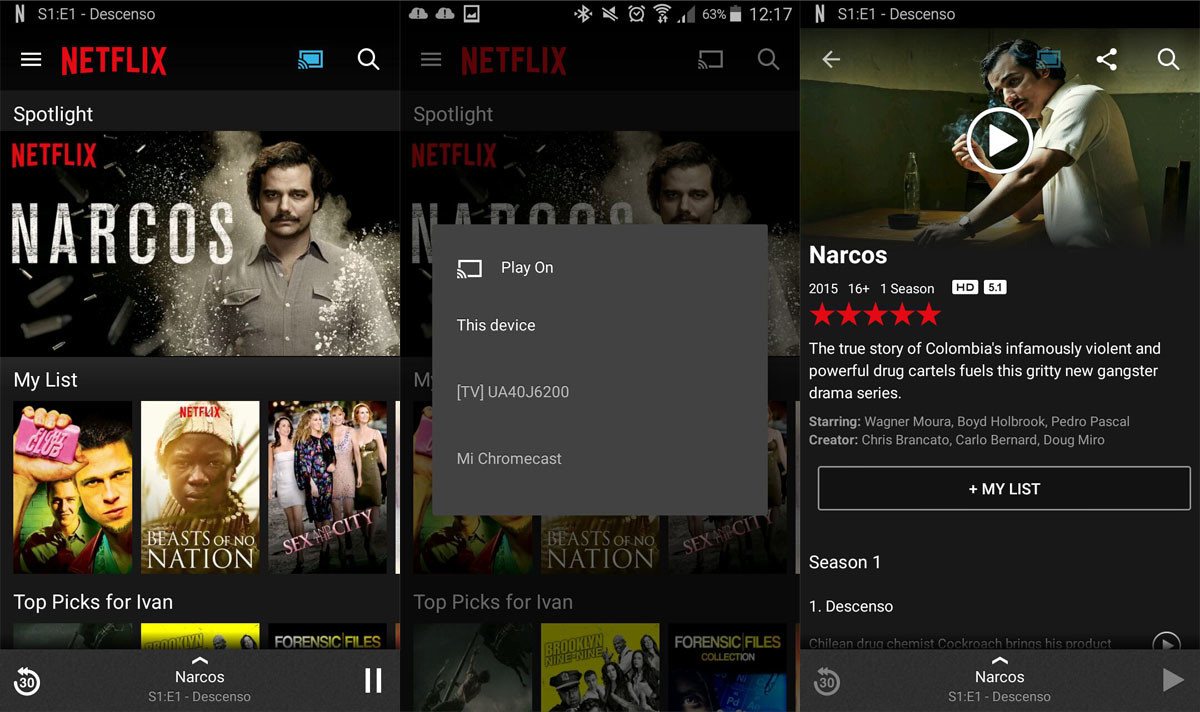
Share the Android screen with Windows
While on TV we are very limited in what we can use because we only have control over the software in Windows is just the opposite, which greatly opens the range of possibilities.
It is therefore not surprising that “so many applications that can display the screen of your phone in Windows” as follows.
AirDroid
AirDroid is an application that was made popular by allowing you to manipulate various aspects of your Android phone comfortably from the web browser on a PC, but installing Windows AirDroid has advantages such as being able to use Mirror Air and view the contents of your screen PC in real time.
With Root you can see the screen of your mobile phone wirelessly, but Root need to connect the phone to the PC via the USB cable and turn on debug mode.
Mobizen
Another big name in the world of Android to share PC screen is Mobizen. As AirDroid, you need to install the application in your phone as in Windows, then connect them. Mobizen comes in two flavors: Mobizen normal and Mobizen for Samsung, although the authors have announced that there will soon be a more, call Mobizen Mirror, a cut without the other features present in Mobizen version.
Here too you must connect your phone to PC via USB and enable USB debugging. Then you simply open the application from Windows to see and control your mobile from PC. The truth is that it works pretty well.
SideSync
Users of Samsung phones have their own solution for managing your phone from Windows that includes the remote control of the screen, among other functions such as playing music on your PC or query notifications.
SideSync shared screen works very well and with little delay, in addition to one mode to full screen. If your mobile phone brand, this is probably your best option.
Of course, the list is not exclusive and other applications, devices and methods to enjoy your mobile content on larger screens, both PC and TV.