Windows 10 incorporates a practical function to record everything that appears on the screen during a game a game is easier than ever without having to resort to third party applications.
The application bar Games is ready to capture any item instantly or videotaping what is displayed on your monitor, so you can later share with anyone you want or upload your YouTube feat. Visit http://optimaspecialty.com/ for more reviews.
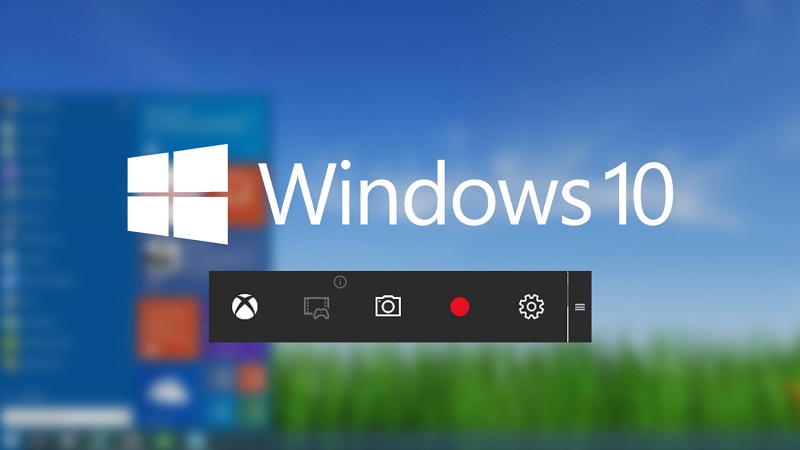
In addition, it is that Windows 10 can go far beyond the typical “screen capture”, which simply save an image of what appears on the screen (after pressing the keys Windows + Print Screen).
Requirements for using the application bar Games
However, before you proceed, keep in mind that to use bar Games your computer must have one of the following graphics cards, because otherwise the application will not work:
- AMD: AMD Radeon HD 7000 series, HD 7000M series, HD 8000 series, HD 8000M, R9 series and R7 series.
- NVIDIAGeForce 600 series or later, GeForce 800M series or later, Kxxx Quadro series or later.
Once you have verified that your PC meets the requirements, all you have to do to open Bar Games and start recording the screen of your PC is simultaneously press the Windows + G keys (once the screen is active game whose game you want to immortalize).
Note that this application cannot record video on the desktop and, once you’ve started, you cannot switch to another program (i.e. if you’re playing a game and want to leave, you must first stop the program bar Games, or if not directly stop recording alone).
You may also like to read another article on YellowTube: When laptops no longer so hot?
At that time, you will see a small window that will ask for confirmation to start this application, after which you must check the box “Yes, this is a game.” Recording starts and at the end, you get a video in mp4 format everything recorded during that time. However, if you want you can set other advanced options bar games, such as limiting the maximum length of the video.
Controls Bar Games
For convenience, Bar Games can be controlled by direct keyboard shortcuts. These are the út8iles:
- Windows + G: Open bar Games.
- Windows + Alt + G: Record the last 30 seconds.
- Windows + Alt + R: Start recording or stop recording.
- Windows + Alt + Print Screen: Takes a screenshot.
- Windows + Alt + T: Show / hide the timer.