Over the years and thanks to the evolution of mobile platforms, paper has become less and less necessary. And with this trend, the discussion of printers has changed to “what kind of printer bought me, inkjet or laser?” to “Do I really need to buy a printer?” Some households already prefer to rely on copy shops.
The truth is that many people can do without them already, but Epson offers us one of their solutions for those who still need one in their homes. It is the Epson ET-3600, a multifunction inkjet that has a cartridge system called Ecotank.
This concept is not new, we talked about it almost three years ago. Basically the traditional cartridge change is abandoned to recharge ink tanks that are permanently installed in the printer. The initial investment that must be made is greater, but in return (and in theory) we do not have to change the ink until we have printed 4,000 sheets in black and white and 6500 in color.
Therefore, for those who print a lot, this should represent an interesting saving of ink. But let’s start at the beginning and look at the table of characteristics of the EcoTank ET-3600 …
Epson EcoTank ET-3600: appearance and features

| EPSON ECOTANK ET-3600 | |
|---|---|
| MEASUREMENTS | 489 x 300 x 169 mm |
| WEIGHT | 4.7 Kg |
| CONNECTIVITY | USB, Ethernet (cables not included) or Wi-Fi |
| WIRELESS PRINTING SYSTEMS | Epson Connect, AirPrint, Google Cloud Print |
| COMPATIBILITY | Windows XP, Vista, 7, 8, 8.1 and later; macOS 10.6.8 and later |
| NUMBER OF TRAYS | One, with capacity for 150 standard sheets or 20 sheets of photo paper |
| SUPPORTED PAPER FORMATS | A4, A5, A6, B5, C6 (envelope), DL (envelope), No. 10 (envelope), Legal letter, 9 x 13 cm, 10 x 15 cm, 13 x 18 cm, 13 x 20 cm, 20 x 25 cm, 100 x 148 mm, 16: 9 or custom formats |
| PRINT RESOLUTION | 4800 x 1200 dpi |
| PRINT SPEED | 33 pages per minute in monochrome and plain paper of 75 grams per square meter, 20 pages in color on the same paper.
The ISO / IEC24734 standard is 13.7 pages per minute in monochrome or 7.3 pages per minute in color. |
| SCAN RESOLUTION | 1200 x 2400 dpi |
| SOFTWARE INCLUDED | Installation Wizard, Epson Scan 2 |
| PRICE | 402.16 dollars on Amazon |
At first glance, the printer is great even for the sizes that we are used to seeing for a multifunction . It is higher than normal, and the ink tanks occupy an additional space on the right side that will not fit into more than one auxiliary furniture. This and the fact that you have to manipulate ink makes it best to have the EcoTank ET-3600 on a table.
The front of the printer has a good keypad, including a numeric keypad that makes it perfect to enter things like the password of our Wi-Fi network. Many printers only have directional arrows to be able to select each character individually, which will save us a lot of patience and time for something that should be easy.
As for the rest of the front controls, nothing unusual. A screen, direction buttons, an OK and the classic shortcut buttons to make color or monochrome photocopies. There we will recognize what we always look for in a typical multifunction.
If we do not want to connect the printer through a Wi-Fi network we can always do it with an Ethernet cable or USB. The connectors to do it are there, but beware because a USB cable or a network cable is not included to do so. Epson has saved them, encouraging you to do everything without wires.
From the cartridge to the bottle: Easier, but beware of stains
The first thing we have to do after turning on the printer and using those front buttons to set the language, country and time is to fill the ink tanks. The operation is nothing special, in fact it is easier than changing the “traditional” cartridges. Open each pot and empty it (you have to empty it completely, do not leave it halfway) inside the tank.
You may also like to read: How the All in One has become the home computer
You have to be careful when doing it, because a single drop of ink that can stain your hands can do it big. Perhaps it would be advisable, especially for those who have a reputation for clumsiness, to put on gloves and place a tray or cloth under the deposit area in case we have an oversight. But I insist: all this is to avoid stains and the process itself is very simple.
The EcoTank ET-3600 comes with two sets of ink bottles (two bottles of black ink, two of cyan, two of yellow and two of magenta). Each game, according to Epson itself, gives you 6000 pages in black and white and 6500 pages in color. The company rounds down and tells you that with the two games you have 11000 black pages and many others in color.
Once we have filled the ink tanks press the initialize button on the printer so that it is prepared with the new ink we have poured. There’s a big difference: while changing cartridges is a matter of seconds, EcoTank deposits take about 20 minutes to be ready. During that process the printer makes several loud noises, by the way.
Considering the amount of pages that we can print with each cartridge it should be a long time before we have to re-fill them, so waiting 20 minutes in each filling is not a sacrifice too big. What I do hope is that this wait does not catch you in a hurry moment, in which you have to print something urgently.
However, renewing the ink has more or less the same price as using cartridges. But the amount of ink we get with the bottles is greater, so in the long term there is savings. It is appreciated that with the printer, which is not exactly cheap, come two complete sets.
Software: Almost useless a CD?

Once we have loaded and initialized the ink tanks, the only thing left to do on the printer’s screen is to configure the Wi-Fi. As we said before, the numeric keys are a blessing to be able to enter the password in less than a minute and not in several.
And then? It depends. The EcoTank ET-3600 is now available for scanning and printing on our network, so we can simply dispense with the software and install the multifunction using the default options in our system. On my Mac I could find it just open the dialog to add a new printer, and it has been configured automatically.
But in case you have not known how to configure the printer or there has been an error, Epson well signposts a special website that has so you can download its software and follow some instructions to install the printer remotely. This software also comes on a CD along with the printer, which I find completely absurd in these times. I stopped having optical disc readers in my house two years ago.
This software can be used when someone has not been able to configure the printer from its own screen, but beyond there is almost no use whatsoever. My computer is perfectly capable of recognizing the details of the EcoTank ET-3600 as the ink levels using its default drivers.
If we install all the software we will also have the Epson Scan 2application, but once again: the scanning applications that have the default operating systems detect the EcoTank ET-3600 without problems. Unless we have a habit of using this particular program, its installation is completely unnecessary. Using Image Capture in macOS Sierra I was able to scan an image at 1200 dpi, which is the maximum possible.
Once we have everything installed and configured, we have tried to do what needs to be done with a printer: print. The speed of printing at a normal quality is closer to those 7.3 pages in color than the ISO / IEC 24734 norms that do not the 20 “raw” pages that are promoted, but also we have a very correct speed to print. So much, that I would say that if what is sought is more speed I would directly advise a laser printer.
The quality in both monochrome and color is what you expect from a multifunction of 400 dollars, the images are printed to all the quality that can be given by inkjet. It makes a lot of noise when printing, but I will not qualify it as excessive given the dimensions of the printer.
Loading paper into the tray is a matter of setting two very simple sliders, accessible directly from the front of the appliance. With those sliders it is with which we can define the dimensions of the paper with which we want to print.